The Main Block:
The Main block consist of a summary view of all the Declarations (or Templates respectively) on record.
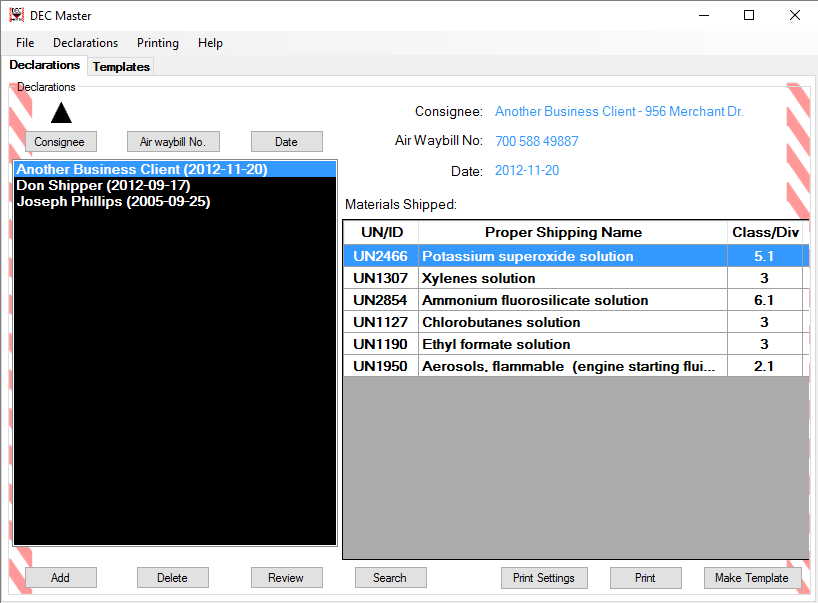
As it can be seen on the screen above, all the Declarations on record are listed in the combo box on
the left hand side. They can be sorted in ascending or descending order by Consignee, Date, or Air Waybill
Number. The sort criteria can be changed by selecting one of the three buttons on the very top left part of
the screen. The button that controls the sorting criteria will have a triangle pointing upward or downward above
it to be differentiated from the other two. The ascending or descending order criteria may be toggled by simply
clicking repetitively on the same button. (A black arrow on top of the button that controls the active sorting
criteria will show whether the order is set to ascending or descending).
Under the Main Block, summarized information about a particular declaration(or template if the templates tab was selected) can be seen, one declaration at a time. The information displayed on the right hand side: Consignee, Air Waybill No., Date, and Material (s) shipped (with their respective UN/ID, Proper Shipping Name and Class/Division) corresponds to the Declaration selected (highlighted in blue) on the left hand side.
If there were a very large number of Declarations on record, and if it was known that the first letter of the name of the Consignee was to be “J”, for example, the user could simply click anywhere on the combo box on the left hand side (or in other words, select any declaration), and then keep pressing “J” until the desired declaration’s information is displayed on the right hand side. (The program would jump across all the declarations whose consignee started with a “J” letter). The same would apply to Consignee and to Date, if any of these sorting criteria were selected.
By clicking on the top (heading) part of the table that displays the materials to be shipped under a specific declaration selected, the user is able to arrange such materials by UN/ID, Proper Shipping Name, or Class/Division number depending on which field is selected. The ascending/descending sort order may also be toggled in the same exact way as in the case of the “Consignee”, “Air Waybill No.” and “Date” buttons explained earlier.
For example, clicking on the ( UN/ID ) field would arrange the materials to be shipped in order of the UN/ID:
Under the Main Block, summarized information about a particular declaration(or template if the templates tab was selected) can be seen, one declaration at a time. The information displayed on the right hand side: Consignee, Air Waybill No., Date, and Material (s) shipped (with their respective UN/ID, Proper Shipping Name and Class/Division) corresponds to the Declaration selected (highlighted in blue) on the left hand side.
If there were a very large number of Declarations on record, and if it was known that the first letter of the name of the Consignee was to be “J”, for example, the user could simply click anywhere on the combo box on the left hand side (or in other words, select any declaration), and then keep pressing “J” until the desired declaration’s information is displayed on the right hand side. (The program would jump across all the declarations whose consignee started with a “J” letter). The same would apply to Consignee and to Date, if any of these sorting criteria were selected.
By clicking on the top (heading) part of the table that displays the materials to be shipped under a specific declaration selected, the user is able to arrange such materials by UN/ID, Proper Shipping Name, or Class/Division number depending on which field is selected. The ascending/descending sort order may also be toggled in the same exact way as in the case of the “Consignee”, “Air Waybill No.” and “Date” buttons explained earlier.
For example, clicking on the ( UN/ID ) field would arrange the materials to be shipped in order of the UN/ID:
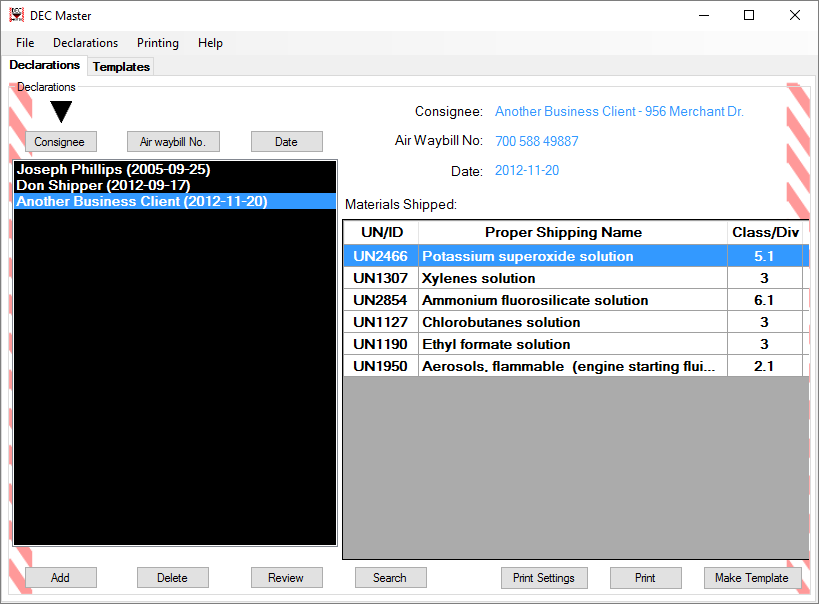
Clicking on the ( Proper Shipping Name ) field, on the other hand, would arrange the materials to be
shipped in order of Proper Shipping Name:
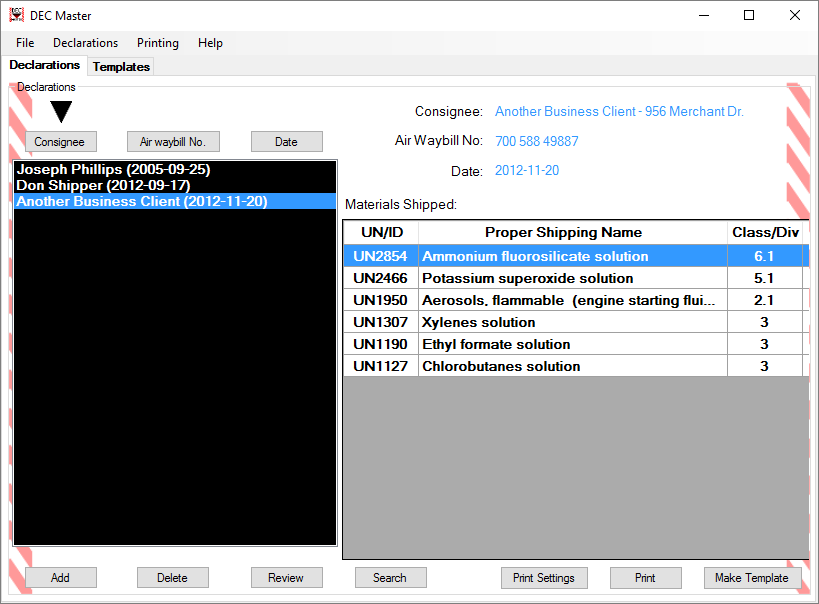
On the bottom of the Main Block seven buttons can be found, each with a specific function that
will be explained in detail later, but can be summarized as follows:
This button may be used to add a new Declaration/Template.
“Delete” button:
This button may be used to delete a selected Declaration/Template.
This button enables users to search for a particular Declaration or Template
by specific search criteria, like materials to be shipped, consignee and
preparation date.
This button may be used to review, section by section, existing declarations
or templates on record, and in this way, modify their content.
This button enables users to select a particular printer in his/her network
or standalone computer every time a particular declaration or template is printed.
Also, in the rare event in which a particular declaration or template did not
print exactly where it should, this button can be used to arrange specific
alignment settings.
“Print” button:
This button may be used to print a declaration/template.
This button converts the selected declaration/template to the other type.